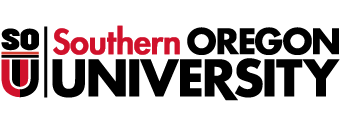- be_ixf; php_sdk; php_sdk_1.4.18
- 50 ms
- iy_2025; im_11; id_05; ih_16; imh_31; i_epoch:1.76238906626E+12
- ixf-compiler; ixf-compiler_1.0.0.0
- py_2025; pm_10; pd_08; ph_06; pmh_56; p_epoch:1.75993181287E+12
- link-block; link-block_link-block; bodystr
- pn_tstr:Wed Oct 08 06:56:52 PST 2025; pn_epoch:1.75993181287E+12
- 0 ms
- be_ixf; php_sdk; php_sdk_1.4.18
- https://sou.edu/student-services/enrollment/degrees/degree-works/
- https://sou.edu/student-services/enrollment/degrees/degree-works/

About the DegreeWorks Planning Tool
DegreeWorks is an online audit system which provides students a view of their academic history alongside the courses and requirements on the path to graduation.
This interactive tool allows students to explore degrees, majors, minors, concentrations and certificates, assist them in selecting appropriate courses, and tracks progress toward completion.
How to access DegreeWorks?
Students – access DegreeWorks by logging into InsideSOU; on the right-hand side in the Online Services Box, select ‘DegreeWorks for Students’.
Faculty – access DegreeWorks by logging into InsideSOU; on the right-hand side in the Online Services Box, select ‘DegreeWorks for Faculty’.
Students use DegreeWorks to:
- Review your progress with your advisor
- Create a list of questions to discuss with your advisor
- Identify courses that need to be completed
- Select courses that meet your degree requirements
- Display your audit based on what you indicated on your admissions application or have since declared
- Use the What If function to explore degrees, majors, minors, concentrations, certificates and catalog years
Faculty & Staff use DegreeWorks to:
- Search for students by division, degree, and/or major to view degree progress
- Make degree requirement substitutions electronically
- Reduces paperwork and support our commitment to sustainable practices
- Increase productivity between academic programs across campus
- Improve your programs graduation rates
- Manage advising documentation, student communication and notes in one place
DegreeWorks Features:
- Audit – Review progress toward completion of a degree or certificate
- What If – Explore other degrees, majors, minors, concentrations, certificates and catalog years
- Look Ahead – See how specific courses would fit into your program
- Planner – Plan for future term registration
- Plans – View saved plans for future term registration
- Notes – Recap discussion and advice from advisor
- GPA Calculator – Calculate term, graduation or overall GPA based on predicted grades
DegreeWorks Frequently Asked Questions
General FAQs
What is DegreeWorks?
DegreeWorks is an online degree audit and tracking tool which allows students and advisors to explore degrees, majors, minors, concentrations and certificates, assist them in selecting appropriate courses, and track academic progress toward graduation. DegreeWorks is not a replacement for the catalog or academic advising but a tool to assist in tracking degree progress.
What are the benefits of DegreeWorks?
DegreeWorks enables students to check their progress toward degree completion online, see classes required to graduate and how those classes satisfy requirements, plan for future courses and review their course history. Students can also see how long it would take to graduate should they decide to change their program (major/minor/concentration) by using the “What-If” feature.
DegreeWorks provides advisors the ability to make degree requirement substitutions electronically, reducing paperwork and manual degree checklists and streamlining the graduation process for their advisees.
How does DegreeWorks work?
The DegreeWorks audit identifies courses completed at SOU, along with in-progress coursework and accepted transfer credits, and displays how those courses are applied to a student’s declared academic program (degree, major, minor, and/or certificate) according to university catalog and program requirements. DegreeWorks may also display and track completion of some non-course requirements in a program.
Where does the information in DegreeWorks come from?
DegreeWorks audit information is a reflection of a student’s academic record from the Banner Student Information System. DegreeWorks is not a replacement for a student’s academic record, and does not impact a student’s official academic record.
Is the information in DegreeWorks confidential?
Yes. DegreeWorks is accessed through secure login to InsideSOU. Advisors, faculty, and selected staff will also have access for the purpose of supporting your progress through your academic career. Your DegreeWorks Audit is part of your Education Record and is protected under the Family Educational Rights and Privacy Act (FERPA). As with any other personal information that you access online, you should be sure to logout of your account before leaving a public computer.
How often is DegreeWorks updated?
Course registration, grades, and program changes update nightly in DegreeWorks. Students may request an updated audit worksheet by contacting their academic advisor or Student Success Coordinator.
How is DegreeWorks accessed?
Faculty access DegreeWorks by logging into InsideSOU; on the right-hand side in the Online Services Box, click on ‘DegreeWorks for Faculty’.
Students also access DegreeWorks through InsideSOU; on the right-hand side in the Online Services Box, select ‘DegreeWorks for Students’.
Student FAQs
What is an audit (worksheet)?
A DegreeWorks worksheet is a review of past, current and planned coursework that provides information on completed and outstanding requirements necessary to fulfill your academic program (degree/major/minor/concentration). Your worksheet is divided into sections called ‘blocks’ which display general degree requirements, university studies requirements and sections for your declared program(s).
How often should I review DegreeWorks?
You should review your worksheet every term and specifically at the following times:
- Before you meet with your advisor to plan for registration and prior to applying for graduation.
- After you register to ensure the courses apply to your requirements as you expected.
- After your grades are posted.
- Any time you make changes to your schedule.
It is important to review your audit frequently, especially before and after you register for courses or receive grades. This helps ensure you are taking the correct courses and are on track to graduate on-time. Changing your registration, repeating coursework, or completing a course with a grade lower than the minimum required for a requirement may impact your degree progress. (Course and curriculum changes are updated overnight, so changes may not immediately appear. If changes do not appear after 24 hours, you may contact your Student Success Coordinator or advisor for an updated audit).
How does DegreeWorks decide where to place courses that I’ve completed?
The DegreeWorks system matches completed, in-progress and transfer coursework to general degree requirements, University studies requirements and requirements for your declared major, minor, concentration and/or certificate. DegreeWorks is programmed to look for a ‘best fit’ based on all of your requirements.
DegreeWorks placed one of my courses in two different places. Is that okay?
In most cases, yes. It is programmed to recognize that some courses may be used to fulfill more than one requirement. If you have questions, you should consult with your advisor.
Are in-progress courses applied to my audit?
Courses you are registered for (current and future terms) are included in your audit and the credit counts. These courses are applied to the requirements where they fit; however, the requirement is not met ( with a green check mark) until an appropriate grade is received. Please note that registration activity (adding and dropping of courses) may impact the system’s placement of in-progress courses to your requirements.
How does DegreeWorks determine which set of requirements to use?
Courses you are registered for (current and future terms) are included in your audit and the credit counts. These courses are applied to the requirements where they fit; however, the requirement is not met ( with a green check mark) until an appropriate grade is received. Please note that registration activity (adding and dropping of courses) may impact the system’s placement of in-progress courses to your requirements.
What does the @ symbol mean?
This is a wildcard used in programming DegreeWorks. It can be used in place of course subject and/or number. For example:
- @ 407 means a 407 course in any subject
- PSY @ means any Psychology course
- ANTH 4@ means any 400-level Anthropology course
- @ @ means any course in any subject
How does DegreeWorks handle repeat courses?
SOU’s repeat course policy allows a student to repeat a course to improve their grade. Only the most recent credits and grade will be used in DegreeWorks for requirements. Courses are NOT repeatable for additional credits unless indicated in the course description (displayed in DegreeWorks when clicking on a still needed course). Check the catalog course description for course details and to see if a course has previously been offered as another subject and/or course number.
Courses with high repeat limits will count in the Electives section and towards overall credits for your degree, and the most recent credits and grade will be applied for specific requirements. Repeating a non-repeatable course you previously passed (with D- or better) can negatively impact the evaluation of your total credits required for a degree and/or other requirements. Exceeding the maximum credits allowed in a repeatable course will also negatively affect your overall credits.
Check with your advisors if you are repeating a course to ensure you understand the possible impact to your total credits.
Is DegreeWorks the same as my transcript?
No. DegreeWorks is a tool to provide you with academic information related to your degree progress and is used internally only. Your transcript is your official university academic record and used externally as verification of course and degree completion.
Can I register for classes through DegreeWorks?
No, the DegreeWorks system is used solely for program evaluation and degree requirements. Registration for courses must be completed in your Student SISWeb via InsideSOU.
I am thinking about changing my degree program. How can I see what the new requirements would look like?
Use the “What-If” function in DegreeWorks to explore new majors, minors, concentrations, certificates, degrees and catalog options. The “What If” audit is not an official change of your program and there may be additional requirements for acceptance into a program.
Can I change my major through DegreeWorks?
No, you must declare a new major or minor with the Academic Program. They will process the change if approved and DegreeWorks will update overnight.
What is an Academic Year?
Your Academic Year in DegreeWorks (also called catalog year) is the academic year for which a degree candidate must meet documented graduation requirements. Students must meet all degree requirements from one SOU catalog. Your catalog is the one in effect when you are first admitted and enrolled, but you may choose any catalog from a subsequent year of enrollment in which you earned a grade. At the time of graduation, the catalog chosen may not be more than eight years old.
Can I change my Academic Year through DegreeWorks?
No, you must request your Academic Year be changed via your program advisor or Student Success Coordinator. They will process the change and DegreeWorks will update overnight.
Why is DegreeWorks not displaying my concentration?
Either you have not declared your concentration yet, or you ran a “What If” without adding a concentration. You may declare a concentration with your academic program.
What should I do if my DegreeWorks audit says I need a course that I know I completed or do not need to take?
Check your audit for another requirement the course may have applied to and also check the “Electives” and “Insufficient” sections. If you do not find the course or believe it should apply somewhere else, contact your program advisor or Student Success Coordinator.
Why doesn’t DegreeWorks show the course substitution I petitioned for?
The petition process may take several business days and substitutions will be entered into DegreeWorks if the petition is approved. Petitions approved prior to DegreeWorks may not reflect in your audit, contact your program advisor or Student Success Coordinator.
Why doesn’t DegreeWorks show the course substitution my advisor approved?
Talk with your advisor as they may not have notified the Registrar’s Office. We will make the change to your audit once we receive the information from the program and the petition is approved.
Where are my substitutions when I run a ‘What If’ audit? Will my substitutions still apply after I change my major?
Substitutions can only be entered on your current audit but may still apply to a new degree program. You should check with your advisor for program substitutions or Student Success Coordinator for University Studies substitutions.
How do I print a copy of my audit?
To save or print a copy of your audit, choose the gray “Save as PDF” button near the top of the screen.
Are there other ways to view my audit other than Student View?
You can view your audit two other ways – Registration Checklist or Graduation Checklist. To change views, select an option from the format drop down and then select the View button. The Registration Checklist shows a concise list of the courses you still need to take. The Graduation Checklist is a condensed, quicker but less-detailed view of the Student View.
I am earning a certificate in addition to my bachelor’s degree, how do I view my certificate requirements?
Using the “Degree” drop down menu at the top of your audit, select the CERT option and your certificate requirements audit will display.
I am earning dual degrees, why does it look like I am a double major?
If you are a double major or earning dual degrees of the same type (i.e. two Bachelor of Science degrees), your majors will appear in the same audit. If you are earning two unique degrees (such as a Bachelor of Arts and a Bachelor of Science), you will see the first degree in one audit and to view the second degree audit you will use the “Degree” drop down menu to select and view the audit for your second degree.
It is important to note that overall credit requirements are different for double major and dual degrees. Double majors require 180 credits, but dual degrees require 216 credits for graduation. You may elect to receive a double major when you apply for graduation. Be sure to discuss with your advisor the merits of each option.
Why are some of my courses in the "Insufficient" section?
Courses that do not meet the minimum grade requirement (F’s and sometimes D’s*) will appear in the Insufficient list. This includes courses listed as Withdrawals (WD), No Credit (NC), Incomplete (I or E), or Missing (M) grades. Courses in this section that have a grade associated with them are included in your GPA calculation.
*Note: Even if they do not meet major or other degree requirements, courses with D- or higher will still be included in your overall credits, and upper division counts (if it is a UD course). See previous notes above on how DegreeWorks handles repeat courses and check with your advisors if you are repeating a course previously passed with D- (or better) to ensure you understand the possible impact to your total credits.
I took a course pass/no pass, why is it not showing in my requirements as complete?
Most programs require courses be taken for a letter grade (A-F). Consult your academic advisor for options to satisfy this requirement.
Why are my transfer credits not applying to my requirements?
Transfer work that does not have an exact match to an SOU course (as determined by the academic program), will count in electives. If you think one of your transfer courses is equivalent to an SOU course, or if you think it should apply to one of the requirements, contact your academic advisor. For general questions regarding transfer articulation please contact transferarticulation@sou.edu
How is my GPA calculated in DegreeWorks?
Your GPA in each of the audit sections is calculated on courses completed at SOU that are used in the specific audit section. Transfer courses (courses that you completed at another college) are not included in your GPA calculation. For your institutional GPA consult your transcript in your Student SISWeb or your official transcript.
Who can enter notes?
Faculty and staff who advise you may periodically make notes regarding registration, transfer courses, future term plans, etc. This information is meant to be helpful to you and to others you may be working with academically. Anyone who has access to your record in DegreeWorks can view the notes displayed here.
Graduation FAQs
My DegreeWorks audit shows everything checked off, when will I receive my diploma?
Your DegreeWorks audit is not a guarantee of degree completion. You must submit an Application for Degree to initiate the process of awarding your degree and diploma. Degree awarding starts after all grades are posted and can take 4-5 weeks. You will receive an email once your degree has been awarded, and then your diploma can be processed.
Where do I find my degree application evaluation?
You will receive an email once your degree application has been processed (this can take 5-6 weeks). The Degree Coordinator also insert a note in Degreeworks under the “Notes” section indicating evaluation comments. Be sure to address any DegreeWorks items in red or indicated as “still needed.”
My Application for Degree has been approved but DegreeWorks shows that I have not completed all my requirements. Does this mean I won’t be able to graduate?
Degree application status is subject to change based on your registration, grades, and/or not completing required courses as indicated in DegreeWorks. Contact your advisor regarding the “still needed” items in DegreeWorks, and if they approve course substitutions they will work with us to update your audit. If you are not finishing your degree in the term applied for then you must also contact the Degree Coordinator at graduation@sou.edu . Degrees cannot be awarded until DegreeWorks shows complete.
Are there requirements for graduation that DegreeWorks does not check?
DegreeWorks was designed to check almost everything you must complete to qualify for graduation; however, there may be additional requirements for your major that must be completed as well. All requirements are listed in the catalog and you should talk with your advisor to make sure your degree progress is on track.
How do I enter my "Graduation Course Plan" into DegreeWorks?
Please reference the Graduation Plan Instructions. Your course plan should list any remaining courses you plan to register for in each term, and use the notes box to indicate transfer courses, or when you will finish incomplete grades. Click “process new” to view your graduation plan and review with your advisor or SSC to ensure it will address all remaining degree requirements.
Advisors FAQs
How do I find students in DegreeWorks?
If you know the ID of the student, you can type in the Student ID and press ENTER. Or, you may search for a student by name or students by major by clicking on the “Find” icon. If searching by Name, type the preferred first name and then press “Search.” If searching by major (or other criteria), select the appropriate major and then press “Search.” You may select multiple criteria but it could limit your results. Please note that the search yields the first 500 results so you may not see all records when searching. Your search will display a list of students meeting the criteria you selected. You may wish to see all or just some of the list. Once you’ve made your selection of students, press OK and the list of students will be pre-loaded for you when it returns to the audit.
Which degree requirements are in DegreeWorks?
All programs (major, concentration, minor, certificate) have requirements in DegreeWorks beginning with the 2014-15 academic year, some with earlier years programmed. University studies requirements are available for viewing in DegreeWorks for students on a 2010 catalog and greater. At this time graduate degrees are not programmed in DegreeWorks.
How do I submit a substitution for a student?
Please submit a petition via DegreeWorks. If you have not received petition training please contact degreeworks@sou.edu
How do I enter a note?
In the student’s profile, select the Notes tab and Add a Note on the left hand side. You may select from a drop down of pre-defined notes, or enter your own custom note, click save. Please be limit notes to 2-3 sentences and remember notes are not confidential and may be seen by the student and other advisors.
Why doesn’t DegreeWorks show the course substitution I entered?
If there was an issue with the course substitution you submitted our team will contact you by SOU email. If the petition was submitted with the intent to apply to all students, your individual petition will not be applied and instead corrected through programming. Please contact us at degreeworks@sou.edu for more information if the above situations do not apply.
Why isn’t a course my advisee took pass/no pass fulfilling the major (or minor/certificate) requirement for that course?
Check the students catalog for restrictions regarding courses taken pass no pass. Generally speaking courses within a major are not permitted to be taken p/np, unless this is the only grading mode available for the course. Please contact us at degreeworks@sou.edu to discuss the specifics for the student.
How can I update a student’s Academic Year?
To change a student’s academic year (catalog year), submit a curriculum update request via the Student Curriculum Update google form.
A student’s requirement is being satisfied by a course that I petitioned to be applied to a different requirement, can it be moved?
Since DegreeWorks is programmed to look for a best fit when applying courses this is generally not permitted. If you think the system is not applying courses correctly, please contact the DegreeWorks team who will assist you with investigating the specific situation.
My advisee registered for a course, dropped a course, changed curriculum or made another change that isn’t reflected in DegreeWorks. Why isn’t it showing up?
DegreeWorks information is updated from Banner overnight and new audits are processed if information has been changed. Always refresh and process new when bringing up a student’s audit to ensure that the most recent information is available.
What is the Plans Function?
The planner function allows advisors to enter a student’s planned coursework on their degree path and assist students with staying on track for graduation.
I am not able to view a students Plans, how can I correct this?
If you are having issues seeing a student’s plan, contact degreeworks@sou.edu for further assistance.
Section Contents: Courses, Registration & Graduation
Student Service Resources
Contact Raider Student Services
SOU Bookstore
1250 Siskiyou Blvd.
Ashland, OR 97520
Phone: 541.552.6600
Fax: 541.552.6614
Financial Aid & Scholarships: finaid@sou.edu
Registrar (Registration & Records): registrar@sou.edu
Bursar (Student Financial Accounts): studentaccounts@sou.edu
Hours: Monday through Friday, 9 am - 4 pm